AltStore app lets you install unofficial apps on your iPhone and iPad.
You can download the Altstore app on your iOS device without jailbreaking.
Things to Know:
AltStore requires a Windows PC or Mac computer for the initial installation of the AltServer app.
Windows PC users should download iTunes from the links below.
How to Install AltStore:
- Connect your iPhone or iPad to your computer using the lightning cable
- On your computer, download the AltServer app from the download buttons above and install it.
- Mac users, go to the toolbar on the top-right of your screen, click AltServer > Install AltStore, and choose your attached device ( as shown in the image below ).
- Windows PC users should enable WiFi sync on iTunes. Then open the icon tray at the bottom-right of the screen, click the AltServer icon, then hover the mouse cursor over Install AltStore and choose your iOS device. If you face errors in this step, check the solutions in the Troubleshooting section below.
- When the AltStore app has been installed on your iPhone, keep the AltServer app open and running on your computer. Now launch AltStore on your iPhone and download the IPA file of any app you want, and install it.
- Whenever you want to install an app on your iPhone or iPad, your device must be connected to the same WiFi on which your computer is connected and the AltServer app open ( this also applies to app updates ).
How to Use AltStore:
- Open AltStore on your iPhone. If it shows Untrusted Developer, then go to Settings > General > Profile and Trust the Developer.
- Now on the AltStore app, sign in with your Apple ID and Password or, if you used an app-specific password, use that one ( it must be the same one used to install the AltStore app via AltServer ).
- To sign in, tap on Settings > Account > Sign In. When you input your details, tap on Sign in
- Tap Browse and then tap an app to install it on your device
- You will see the download progress and, once installed; you can access the app from your device homescreen.
How to Install IPA Files using AltStore:
- First, download the .ipa file of your desired app on your iPhone from our Apps Section.
- Now it should already show you the Altstore icon ( image below ), so tap and launch AltStore to install the .ipa file.
- If Step 2 doesn’t work, then tap this icon ( image below )
- Open the file with the AltStore app and install it.
- Alternatively, you can launch the AltStore app and go to My Apps and tap the “+” icon on the top left, then go to downloads, and it should show you the recently downloaded .ipa files on your device.
- Select and install. Installed apps will now appear under the My Apps section.
Pros and Cons of the AltStore App:
Here are a couple of advantages and disadvantages of the AltStore app.
Pros:
- No Jailbreak required to install AltStore
- No Revokes – Since every user owns and creates their certificates, they cant be revoked by Apple.
- Sideload apps just like Cydia Impactor
Cons:
- Only 3 apps can be active at a time
- Requires a computer to run AltServer ( the desktop companion app ), which installs the AltStore app on your phone. Once installed, enable Wifi Sync on iTunes for an untethered experience.
- App Refresh is required every 7 days to continue using them.
Troubleshooting Guide:
- Fix altserver.dmg cant be opened
Simply go to the download folder on your Mac computer and open the file.
- Fix Installation Failed
If you face this error, “Installation Failed, You are not a member of any Development team”
or the second type of installation failed error “Incorrect Apple ID or Password”
or the 3rd error type that says “Your development team has reached the maximum number of registered devices”
To fix all these, you will have to go to https://appleid.apple.com and generate an app-specific password, as shown below. This is because you have 2-factor authentication enabled.
- I Get a “Could Not Find AltServer” Message when Refreshing Apps
This means that AltServer could not be found on the Wi-Fi network. However, if you are on the same network, it could be that the network and firewall are blocking the communication. Try to configure your network so it allows for device discovery on the network.
Frequently Asked Questions:
- What is AltStore?
The AltStore app is a .ipa file installer for iOS devices that works without jailbreaking. Unlike other 3rd-party app installers like TweakBox and TweakDoor, the AltStore app does not rely on Enterprise Developer Certificates, which Apple has been revoking recently. Check out the ( infographic ) below.
- Is AltStore a Jailbreak?
No, the AltStore app is not a jailbreaking app. It is an IPA installer that allows the installation of .ipa files of any app or tweak downloaded from the web that you want, which is unavailable at the Official Apple AppStore.
- How to Download AltStore?
You can download the AltStore app on your iPhone by first installing the AltServer app on your computer. Then connect your iPhone to your computer and use AltServer to install AltStore on your phone.
- Does AltStore get Revoked?
No, the Altstore app does not get revoked. Other similar 3rd-party app installers use Enterprise Certificates to install apps, while AltStore does not use the same method. With AltStore each user creates their “own certificate for signing”, limiting only 3 active app installations per device.
- Why do the Apps on AltStore Expire in 7 days?
AltStore apps expire in 7 days because you are using a free Apple ID. Users who use the premium Apple Developer Account at the cost of $99 per year do not have this limitation. Free Apple ID users require periodic manual app refreshes from AltStore.
- What is Sideloading?
Sideloading means installing .ipa files on an iOS device using a computer through an app like Cydia Impactor, Xcode, AltStore, etc. Apple officially does not allow or approve this process. There is an entire Reddit community dedicated to this topic.
- Is it Safe to Sideload Apps?
Yes, Sideloading is 100% Safe. No Jailbreaking is required in the process of sideloading. We have listed some of the most popular IPA files for you to choose from.
You can contact the developer of the AltStore app on Twitter for any queries.
User Ratings:
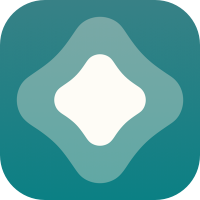
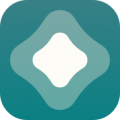
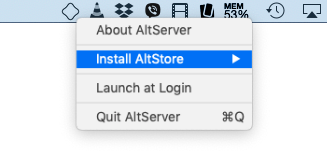
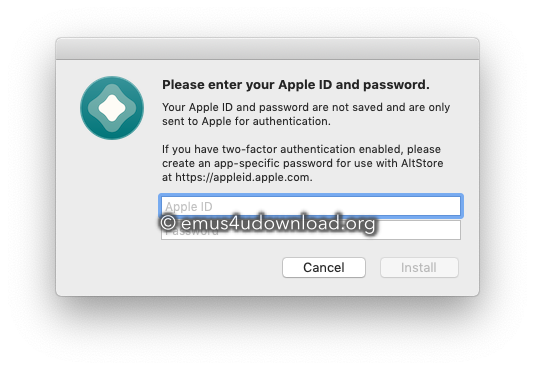
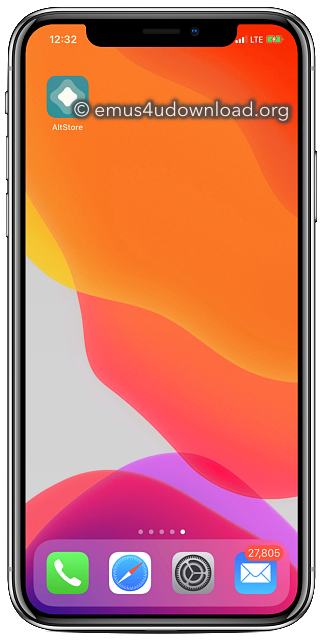
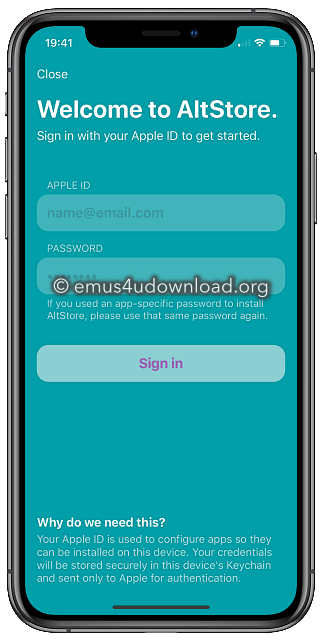
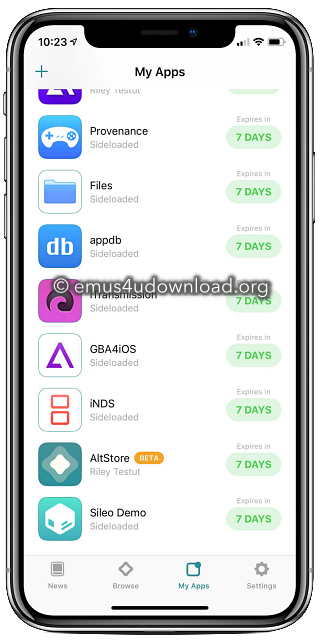
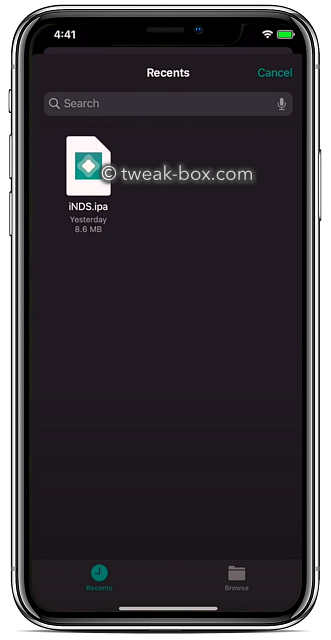


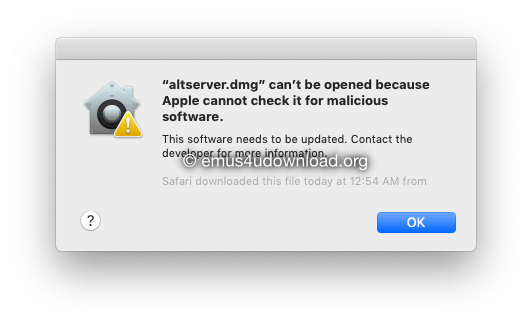
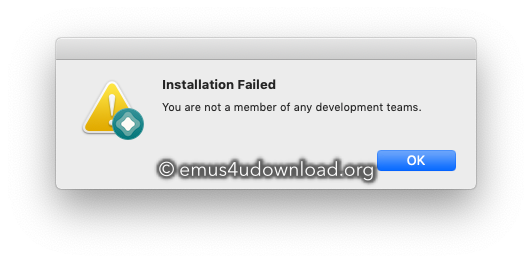
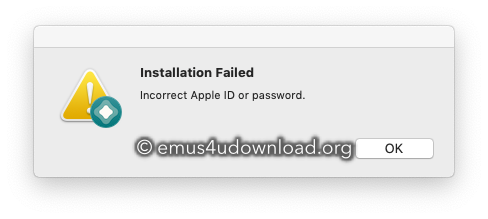
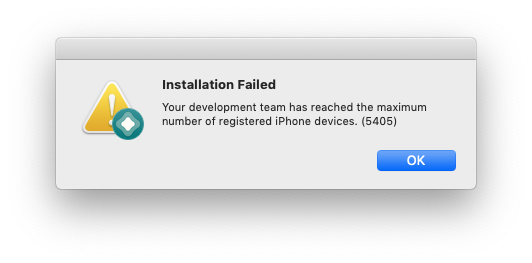
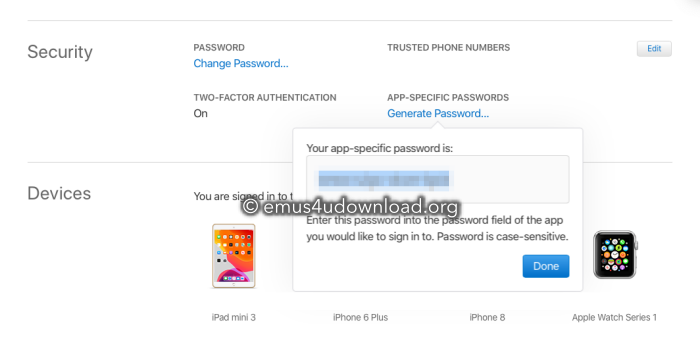
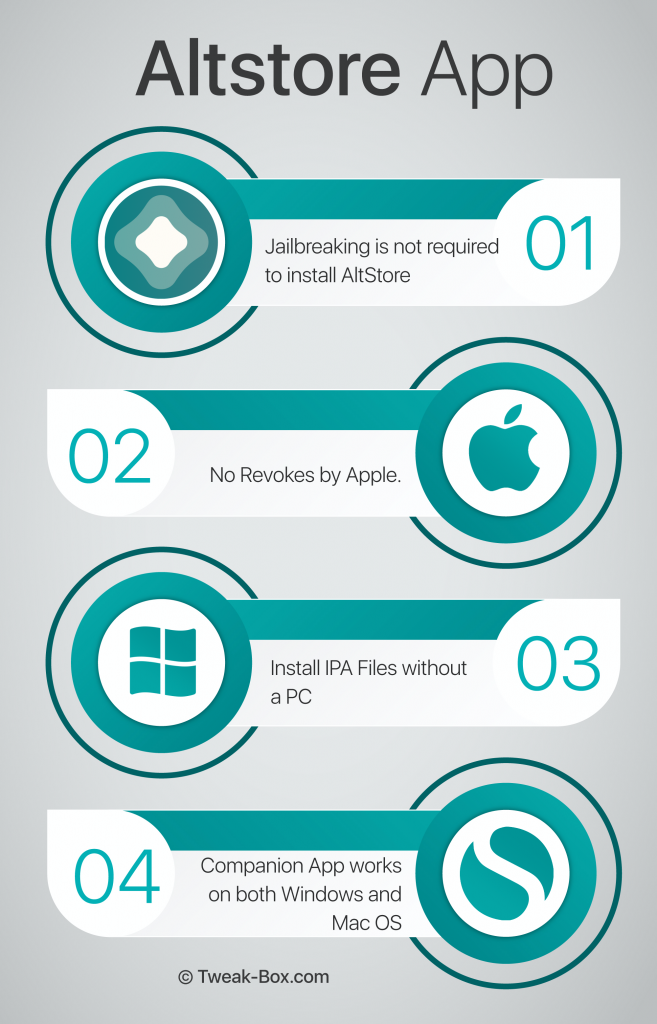



Is Altstore a jailbreak?
Reply
Thats a good question. We have added that to our FAQ section above. In short, No it’s not a Jailbreak. But it is the next best thing. Download Altstore from the links above.
Reply
Can you install Altstore on both an Ipad and a Iphone and have them on at the same time. I keep getting a warning that one will cancel the other out and it does. I also have been having problems with Altstore running on the PC only for it to quit and I have to reinstall all the time.
Reply
I installed iTunes from the link above but when I try installing Altstore on my device it says that I must install the latest versions of iTunes from the apple website and not the Microsoft store, though thats what I thought I did already.
Reply
How to resolve “provisioning profile is invalid” error?
Reply
hey, did u ever solved this problem? having the same ….. thx !!
Reply
Greetings, thanks for the article. I’m hoping you can help me with an error that keeps popping up whenever I attempt to install altstore on my iPad mini-4 running iOS 13.2.3 – It says “The provisioning profile is invalid”. I’ve installed iTunes and iCloud from the official Apple website (NOT windows store). I am using my regular Apple ID, which btw everything worked perfectly when I tried to install altstore on my iPad Air2 running the same OS. So it’s probably not my Apple ID.
However, When I try to install it on my mini, I forever get that error message:
“The provisioning profile is invalid”
It doesn’t even generate a certificate on my device (mini) for me to ‘trust’. I’ve also tried using a brand new Apple ID while logged in and out of both accounts on my mini and in iTunes.
In iTunes, My Windows PC has been authorized and has no issues recognizing my device. iCloud properly syncs too.
I DO have 2FA enabled. Although I’ve never received any errors or messages regarding 2FA, I still went to the Apple website and generated an app password which alt-server would not accept. Furthermore none of these steps were even necessary to successfully install altstore on my other iPad.
I apologize for the huge wall of text, but I wanted to be as thorough as possible here to reduce the amount of back-and-forths.
I really need unc0ver on this iPad mini4 and was previously jailbroken via unc0ver 4.3.2 however the root filesystem was not restored before it was rebooted and untethered. I’d really like to avoid using Checkra1n on my mini however I’m not opposed to temporarily jailbreaking with checkra1n if it could somehow help me install unc0ver.
I am currently using checkra1n to jailbreak My other iPad (air2) and I had already installed and signed unc0ver on it and it launched successfully, however trying to “re-jailbreak” with unc0ver while jailbroken with checkra1n simply would not work.
Also, I have *never* used checkra1n on this iPad mini4 if that matters.
Please, any help you can provide; suggestions, feedback, advice, opinions etc would be greatly appreciated.
Again, sorry for the wall of text but I’m desperate for a fix here.
Thank you for your time and consideration,
Jer
Reply
It’s not work for ios 9.3.5
Reply
Want to jailbreak my phone need help plz
Reply
I want This
Reply
Mine would not run because it would give me an error that said
“This Apple ID cannot be used for development with Xcode. (1102)”
Reply
When I tried to download it on my MacBook Pro it had an error message saying this:
Can’t install because no more Storage for the mac now
Reply
Fail to make handshake error
Reply
I hope i like it
Reply
I was able to download on both MacBook and phone but the app I can’t find it, it says its downloaded but I can’t find it to open
Reply
Why do I get a completely different screen when using HappyMod on my iPhone X from the one which looks a lot smoother on my iPhone 11? I haven’t been able to get Unc0ver on my iPhone X on iOS 14.01. Sunday July 17th. Aren’t you signing Unc0ver at the moment?
Reply
It’s good idea but how to install in this iPad and how to is work in the system or online
Reply
Hi Gemechu ,
AltStore is an alternative app store for iOS devices that allows you to install and run apps that are unavailable through the official Apple App Store. To install AltStore on your iPad, you will need to follow these steps:
1. Make sure that your iPad is running iOS 14 or later and is connected to the internet.
2. Download AltStore from the linked page above.
3. Open AltStore on your iPad and follow the on-screen instructions to install it.
4. Once AltStore is installed, you can use it to install and run apps that are not available through the official App Store.
AltStore requires a separate installation for each app that you want to install. To install an app using AltStore, you will need to follow these steps:
1. Open AltStore on your iPad and tap the “My Apps” tab.
2. Tap the “Add” button in the top right corner.
3. Select the app that you want to install and tap “Install.”
4. Wait for the app to be downloaded and installed.
AltStore is a useful tool for developers and users who want to install and run apps unavailable through the official App Store. However, it’s important to note that installing and using apps from unofficial sources can potentially be risky and may void your device’s warranty.
Reply
Error description
Failed to verify code signature of
/private/var/installd/Library/Caches/com.apple.mobile.installd.staging/temp.28tcjh/extracted/AltStore.app : 0xe8008018
(The identity used to sign the executable is no longer valid.)
iphone 5S Ios 12.5.7 not jailbroken
Could somebody help please?
Reply