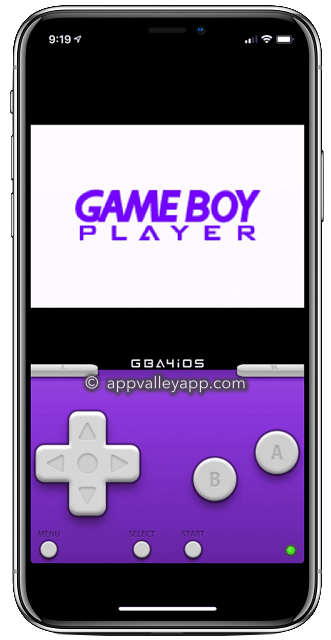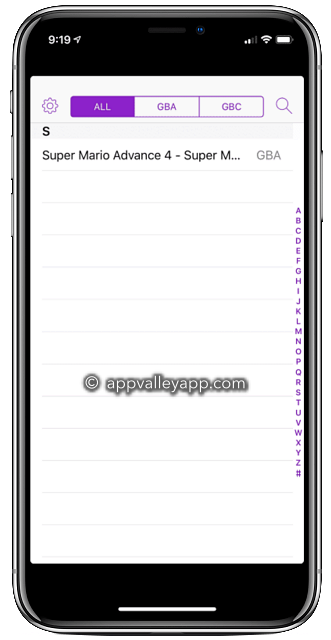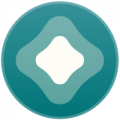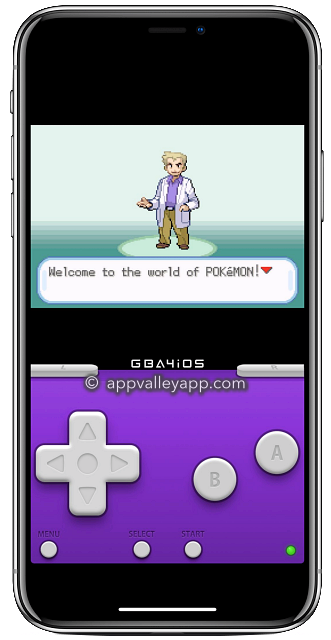GBA4iOS is a GameBoy console emulator app that could be used to play GBA Games on your iPhone.
Use the links below to download the GBA4iOS emulator app on your iPhone or iPad.
Content Summary
How to Download GBA4iOS:
- Open the TutuApp download page and install it on your iPhone.
- Once installed, open it and search for GBA4iOS.
- Tap on it, follow the instructions, and GBA4iOS will be installed.
How to Install GBA4iOS using AltStore:
- Download and launch the AltStore app from your home screen and tap on My Apps on the main app screen
- Download the GBA4iOS .ipa file onto your iPhone from the links above
- Tap the + icon ( top-left of the screen ) of the AltStore app.
- You will see all the IPA files downloaded on your device; tap on the GBA4iOS file.
- If you have not used AltStore yet, you must first sign in with your Apple ID – then the installation will start.
- After a few minutes, you should see the GBA4iOS icon on your home screen and in AltStore, under My Apps.
GBA4iOS App Features:
- Support for Wireless Linking
- Choose from several skins.
- Great new app logo
- Optimized for iPhone and iPad
- Fully supports Gameboy, Gameboy Advance, and Gameboy Color.
- Browser built-in
- Regular updates
- Dropbox support
- Cheat code support
- Several save states
- Support for Airplay
- Event distribution
- Controller vibration mode
- Sustain button
- Support for URL scheme
- Support for external iOS controllers
- Fast Forward button
- Plenty more features
Frequently Asked Questions:
- How Safe is GBA4iOS?
GBA4iOS is very safe to install and use, and regular updates keep it that way. Plus, with no need to jailbreak, your data and device are safe, and you can install it straight to your iPhone – no need to use a computer.
- Can I Use GBA4iOS to Play GBC Games?
Yes, you can. GBA4iOS has full compatibility for GBC (Gameboy Color) games, and you can play all your favorites using the emulator. GBA (Gameboy Advance) games are also supported.
- How Do I Download Games to Use with GBA4iOS?
Very easily. Simply open Google, type in GBA Roms and download the ROM files you want – please only use reputable sources. Now open GBA4iOS and open the downloaded ROM file – the game will be imported into the GBA4iOS emulator.
- GBA4iOS Cannot Verify App Error Message – How To Fix?
If you cannot open the emulator, the app certificate has likely been revoked, and the app cannot be verified. The easiest way to fix this is to delete GBA4iOS from your iPhone and reinstall it. Alternatively, avoid the certificate revokes by sideloading the IPA file using AltStore app.
- Where Do The GBA4iOS ROMs Get Stored?
All GBA4iOS ROM files are stored in one iOS location – /var/mobile/Containers/ Data/Application/ GBA4iOS/Documents. Import new GBA files from your PC or back up your .gba files using that location.
- Game ROMs Does Not Show in GBA4iOS
Wait for 10 seconds and then use multitasking to close the GBA4iOS app. You should now see the game file loaded in GBA4iOS. If not, delete the ROM and try a new one from another source – it may be a problem with the downloaded ROM file.
Don’t forget to tell us what you think of it and follow us on Facebook to get more cool tips like this.