Looking to run Android apps and games on your PC? Then download Nox Player.
Nox App lets you play different Android games like PUBG on your PC and Mac. Nox is an android emulator, that is also free to download.
Content Summary
How to Download Nox Player:
- Pick one of the links above and click to download the installer to your desktop or laptop.
- Locate the downloaded installation file and click on it to start the installation
- Agree to the Terms and Conditions and click the Install button
- Choose between the online or offline installation ( offline will take a few minutes, online may take 15 minutes or more )
How to Use Nox Player:
- When Nox Player is installed, click on Start to open it and let it load up – this might take a few minutes.
- The Nox android homescreen will appear on your computer, where you see some pre-installed apps, one of which is the Google Play Store.
- Click on the PlayStore button and set up your account – either log in with existing Google account details or set up a new account.
- Follow the on-screen instructions to complete the setup. You can also skip setting up PlayStore and still install APK files.
- Once done, you will see lots of options in the right-hand sidebar in Nox Player – here, you can install APK files, transfer files, and many more. ( Image Below: TutuApp APK running on PC using Nox Player )
Nox Player Features:
- Smooth and fast gameplay – speed is a top consideration, and Nox is one of the fastest emulators available today, along with one of the smoothest. You can customize all performance settings, right down to set how many CPUs to use and how much RAM to use. If you just want normal game playing, 2 CPUs and 1.5 GB RAM should be sufficient.
- Controller Compatibility – if you like playing games, you know how much better a controller is than playing on a touchscreen. Some Android devices do have support for controllers, but not many; Nox Player has support for all 3rd party controllers, including support for the Xbox controller.
- Android Device Emulation – full emulation, and that include your phone number, IMEI number, phone model, and lots of other features specific to your device.
- Root Access – Nox Player is rooted right off the bat with SuperUser so that you can access all your PC files.
Troubleshooting Guide:
While running Nox Player, you may come up with some errors that stop the Nox Player from installing or working correctly. There could be several reasons for these errors to appear. The following are some common solutions.
- Outdated Graphics Card – This is pretty simple to fix; update your graphics card drivers. You can also install an automatic software like Driver Booster that detects out-of-date drivers and updates them, or you can manually update the drivers.
- Conflict with Antivirus Software – If you use external antivirus software, like Avast or Bitdefender, you may have issues when installing and starting Nox Player. You might find your installation indicator gets stuck on 99% and doesn’t move, and the easiest fix is to disable the antivirus temporarily. Alternatively, you can go into the settings and make Nox Player an “exception”; that way, the software will allow Nox Player to install.
- Conflict with Windows Defender – If you use Microsoft’s built-in antivirus software, Windows Defender, it might detect Nox Player as a threat and stop you from opening it. Again, either disable the Windows Defender or make Nox Player an exception.
- Cannot Run Nox Player Installer – This problem occurs on the Mac when the Nox Player installer is downloaded but won’t run. To fix this, first, find the installer and right-click the icon; choose to open it manually.
- Installing an Older Nox Player Version – If the newest version of Nox Player causes you a problem, try installing compatible older versions.
Frequently Asked Questions:
- What is Nox Player?
Nox Player is an Android Emulator that allows you to use your desktop computer to play Android games. Using Nox, you can take advantage of all the resources of your computer, such as memory, processor, larger display, and so on. Nox can turn a great computer into one of the most powerful Android phones. Check out the infographic below.
- Is Nox Player Safe to Use?
Yes, Nox is a renowned brand, and its product is tested safe on all popular Anti-Virus and Anti-Malware platforms.
- Is Nox Emulator Free?
Yes, Nox Player is free to download and use on any Windows PC or Mac computer.
- Is Nox Player Better than BlueStacks?
Both of these are good Android emulators, but Nox is the latest one with more control, as explained below.
- Bluestacks is the largest emulator for the Android platform, but it has recently received an update that has slowed its performance right down. Nox Player is as good for game-playing abilities, but it has the added benefit of not suffering in performance. That means you can have several games on the go at once with no noticeable issues.
- Nox Player is much easier to root than Bluestacks
- Bluestacks scores high on many of the benchmark tests, but the Nox player is lighter. It doesn’t have anywhere near the system requirements that Bluestacks has and, if compatibility issues are a problem, Nox is the best option.
- How Do I Connect my Game Controller to Nox?
- Using the correct cable, connect the controller with your computer.
- You will see a controller icon show up at the top of the Nox screen when a successful connection is made.
- Tap on that icon, and the Settings open.
- Adjust them how you want
- Save the new settings, and your controller is ready.
- Why do my Games Lag on Nox Player?
This happens due to the following reasons:
- Insufficient RAM or memory being assigned to Nox Player.
- The processor being low in performance,
- Your graphics card drivers being outdated.
- The antivirus software interfering with the functioning of Nox Player
The only way to have a smooth experience is to fix the above issues before using Nox Player.
- Why is my Game on Nox Emulator Crashing?
This could happen for a few reasons, most commonly outdated graphics card drivers or compatibility problems. The easiest way to find out is to run your system diagnostics.
- Why do I Get FPS Drop in Games?
FPS drops are incredibly irritating to gamers and are mostly caused by graphic card drivers and the GPU. Ensure that your card drivers are up to date and that Nox Player is set to run at the highest performance mode. You can also change the in-game settings based on your computer system specs.
- How to Fix “Can’t Connect to the Network” Error
This is another common error which you might come across when you browse the internet from within Nox Player. The easiest fix is to change the Domain Name Server ( DNS ) settings in the emulator by changing them on your computer or in the Wi-Fi settings. The commonest free DNS services are Cloudflare DNS, Google Public DNS, and OpenDNS.
- How to Fix Antivirus Software Slowing down Nox Emulator
Some users have reported that antivirus software like Norton, Kaspersky, ESET NOD, and Avast, is slowing down the Nox emulator. To find out if this is the case with yours, disable real-time protection in your antivirus software and see if it affects the emulator. If this resolves the issue, consider adding Nox Player to your firewall as an exclusion or exception – make sure you re-enable your antivirus after running the test.
- How Do I Fix the White/Black Screen Issue on Nox Player?
The first thing to do is open Settings > Performance > Graphics Rendering Mode and change the rendering mode to something different, i.e., from DirectX to OpenGL or vice versa. Save the new settings, restart the emulator, and try again. If that doesn’t fix the issue, try changing your AMD or NVIDIA graphics driver’s performance mode to high performance and check that your drivers are up to date.
User Ratings:
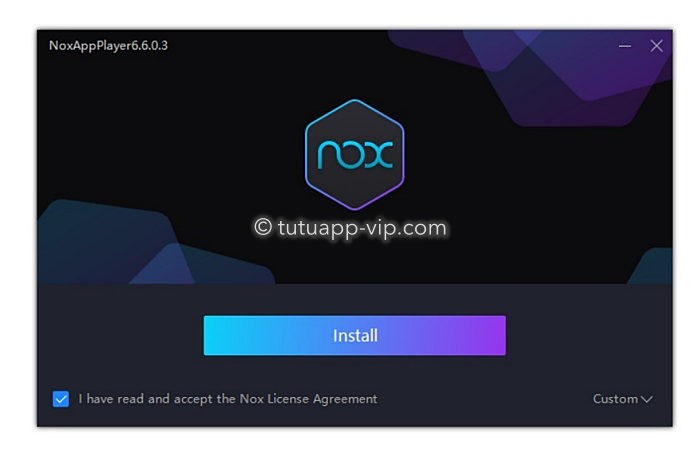
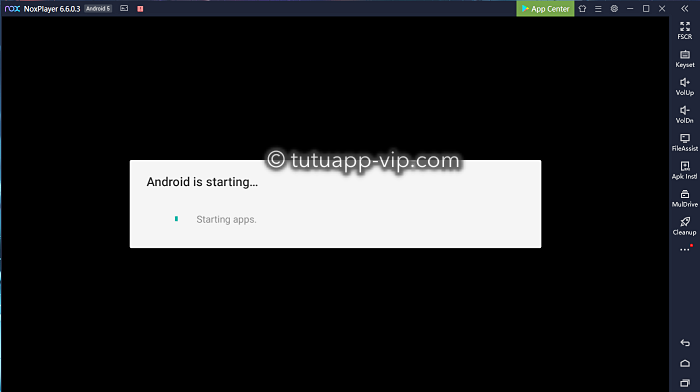
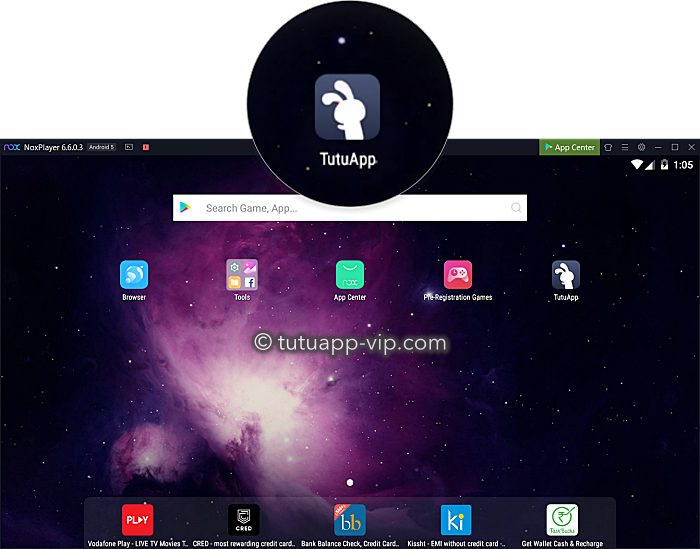
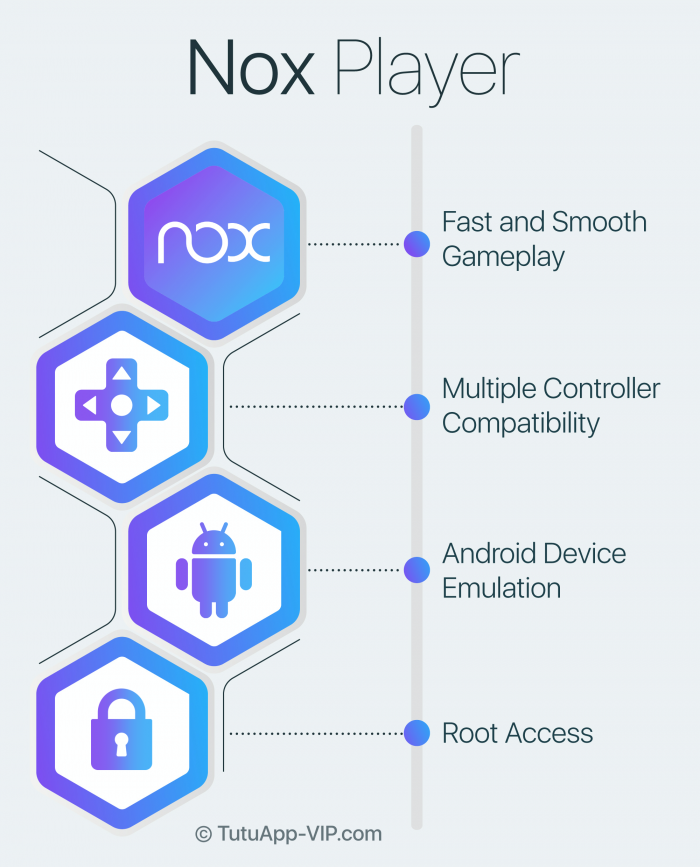
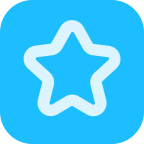

I love the Nox Player app. Lets me play PubG very fast on my PC.
Reply
I love it
Reply
I love it it’s so cool I would tell people about it
Reply
Plez i want to hack 8ball pol idont now plez help
Reply